Panzer Campaigns User Manual
Introduction
 Panzer
Campaigns is a series of games covering the
major campaigns of World War II. In addition to covering the
historical events of these campaigns, many hypothetical and what-if
situations are addressed. The game
is turn-based with each side moving and firing in their designated
turn.
Panzer
Campaigns is a series of games covering the
major campaigns of World War II. In addition to covering the
historical events of these campaigns, many hypothetical and what-if
situations are addressed. The game
is turn-based with each side moving and firing in their designated
turn.
Panzer Campaigns runs on both Windows PCs as well as Android and iOS tablets. This User Manual covers the Android and iOS versions of Panzer Campaigns. In the Android and iOS versions, the player plays against the computer AI.
The documentation here is divided into multiple sections as shown in the navigation bar to the left:
- Introduction - This introduction.
- Interface - A description of the interface.
- Overview - An overview of how the game is played.
- Units - A description of the units and their types.
- Movement - Rules on movement.
- Firing - The firing rules.
- Assaulting - Rules on assaulting
- Engineers - How engineers work in the game.
- Air Power - How air power is used in the game.
- Command - The rules about command.
- Morale - A description of morale and how it works.
- Fatigue - How fatigue is implemented in the game.
- Supply - The supply rules.
- Environment - Rules about visibility and weather.
- Deception Units - Rules involving these specialized units.
- Tactics - Hints concerning good tactics.
- Unit Symbols - What all the unit symbols in the game mean.
- Optional Rules - A listing of the Optional Rules in the game.
- Parameter Data - An explanation of the Parameter Data values.
Quick Reference
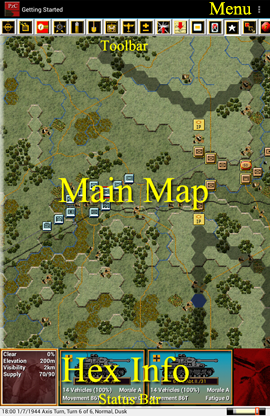
You interact with the Main Map in the center of the screen with these gestures:
- Press, move, and swipe to scroll map.
- Pinch/spread to zoom map.
- Tap to select all units in a hex.
- Long press, move, release to move selected units.
- Long press and release in same hex to enter Fire Mode.
- Tap target hex in Fire Mode to fire.
- Double tap with long press, move, release to move by column.
You interact with the Hex Info Area towards the bottom of the screen with these gestures:
- Press, move, and swipe to scroll area.
- Pinch/spread to zoom area.
- Tap to toggle unit selection.
- Long press to see alternative information.
You interact with the Toobar at the top of the screen with these gestures:
- Tap to select toolbar function.
- Long press and release to select optional toolbar function.
- Press and move to scroll left and right.
- Pinch/spread to zoom toolbar.